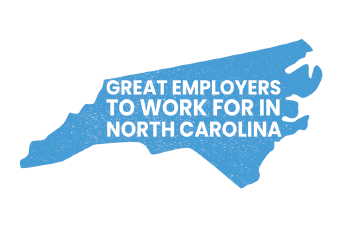WE ARE HERE TO HELP!
If your business is based in Raleigh, Cary, Garner, Apex or another Triangle area city or town or in Alexandria, Ashburn, Leesburg or Woodbridge, Virginia; Rockville, Maryland; Washington DC; or another DC Metro Area town or city and you’d like to have an IT service provider who can help you minimize your security risk and leverage technology to achieve your business objectives, we’d love to have the opportunity to talk to you!
Learn More…